Toolblox plugin for Bubble™
Toolblox plugin for Bubble™ offers deep integration:
- Connect to any blockchain wallet
- Upload images to (free) decentralized storage
- Execute actions of smart-contracts or query data of smart-contracts.
Example templates
Check out some of the examples here
Configuration
Configure connections
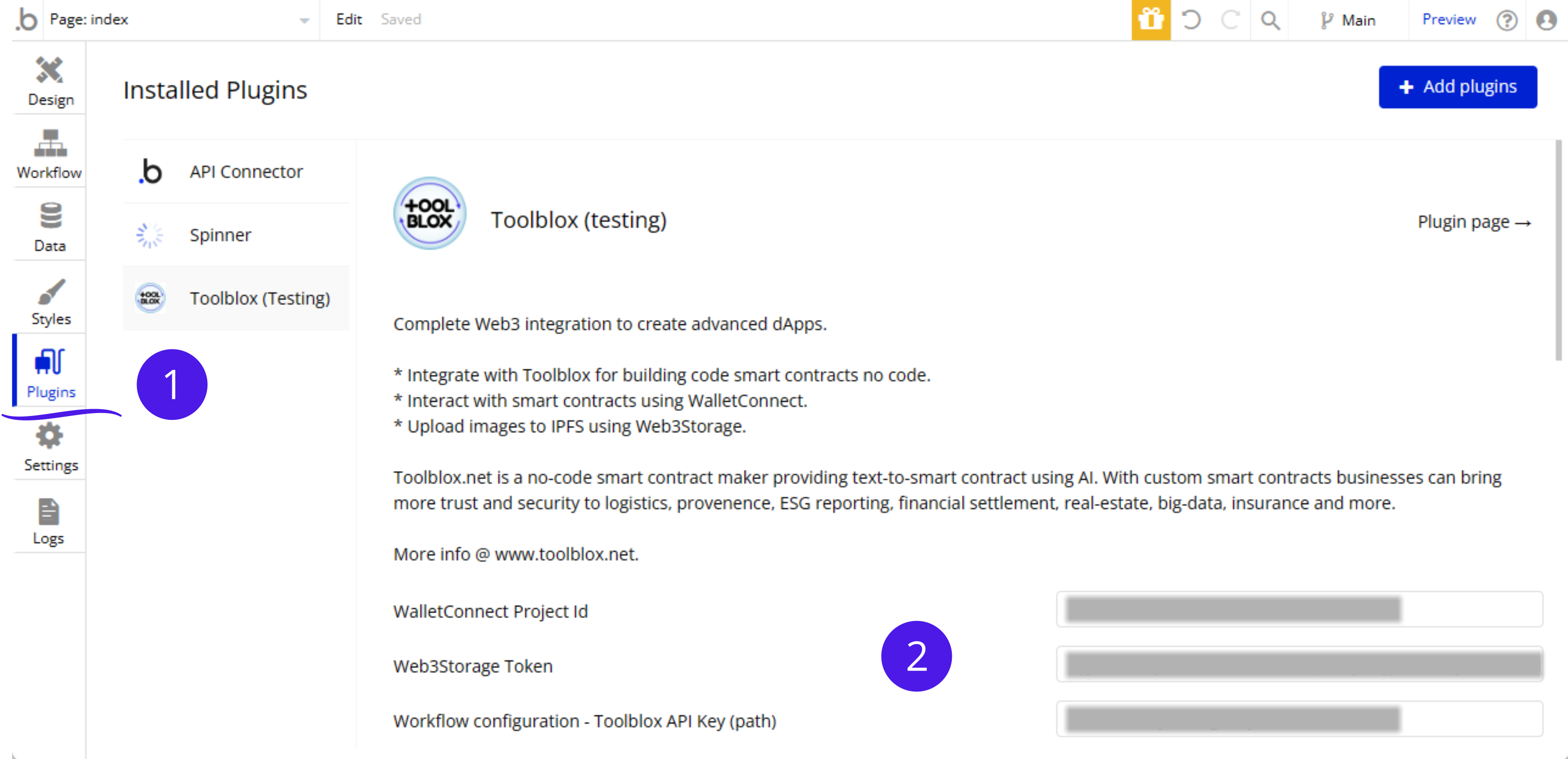
- Click on Plugins -> Toolblox
- Configure
- WalletConnect Project Id (mandatory) - can be found here: https://cloud.walletconnect.com/
- Web3Storage Token (optional) - can be found here: https://web3.storage/docs/how-tos/generate-api-token/
- Toolblox API key (mandatory) - can be found here: https://app.toolblox.net/profile
Configure items
In Bubble™ to use items properties it needs to be first declared. For example if you wish to display "Diploma's name" in a Text element, Diploma needs to be declared as a type.
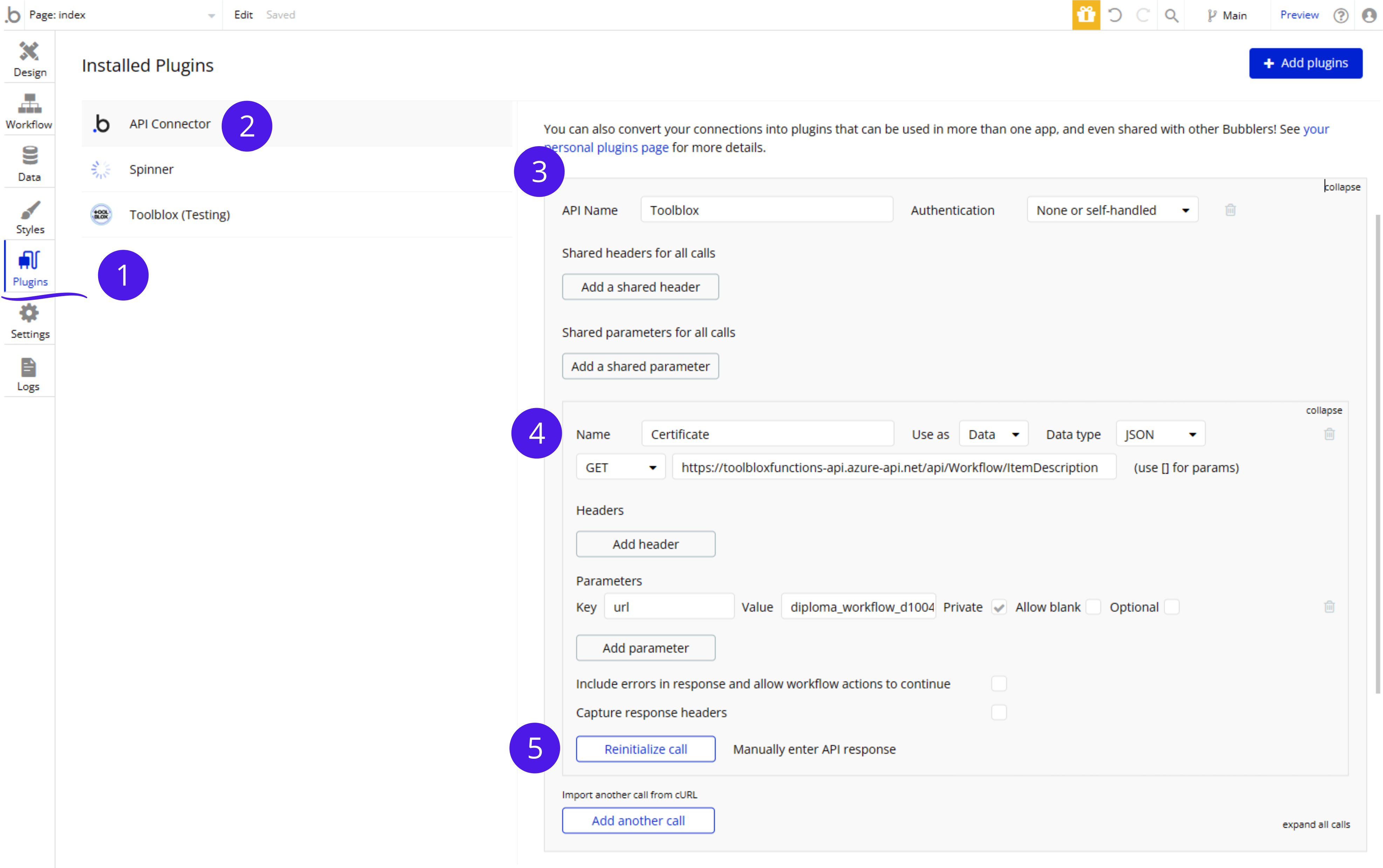
- Open Plugins tab
- Click on API Connector. If it is missing please add the free official Bubble™ plugin by clicking "Add Plugins"
- Add API
- API Name: Toolblox
- Authentication: None
- Add call
- Name: <your item name here, for example Certificate>
- GET: https://toolbloxfunctions-api.azure-api.net/api/Workflow/ItemDescription
- Add parameter:
- Key: url
- Value: <your workflow name here - must match the name in Toolblox>
- Private:
- Click on "Initialize call". Check that all data-types make sense - correct if not detected properly.
Toolblox WalletConnect element
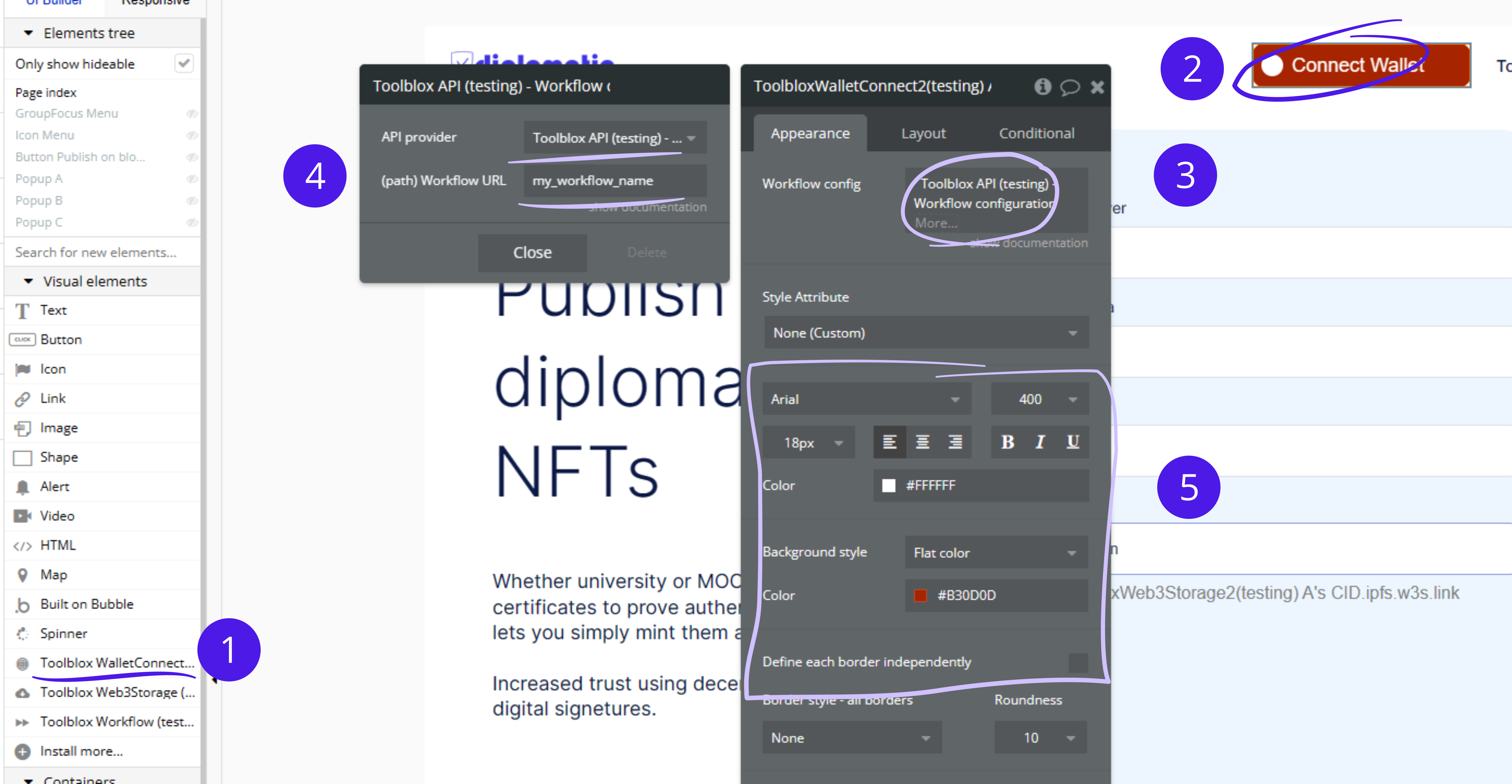
- Drag and drop the "Toolblox WalletConnect" element onto your page.
- Click on the element.
- Choose "Insert dynamic data" -> "Get data from external API"
- Choose "Toolblox API - Workflow configuration". Enter the Workflow URL, for example 'my_workflow_123' or use the full URL (starting with https:// etc). This workflow will only be used to load the correct blockchain. If on the page different smart contracts are used then the blockchain has to match.
- Update the design as you see fit.
Toolblox Web3Storage element
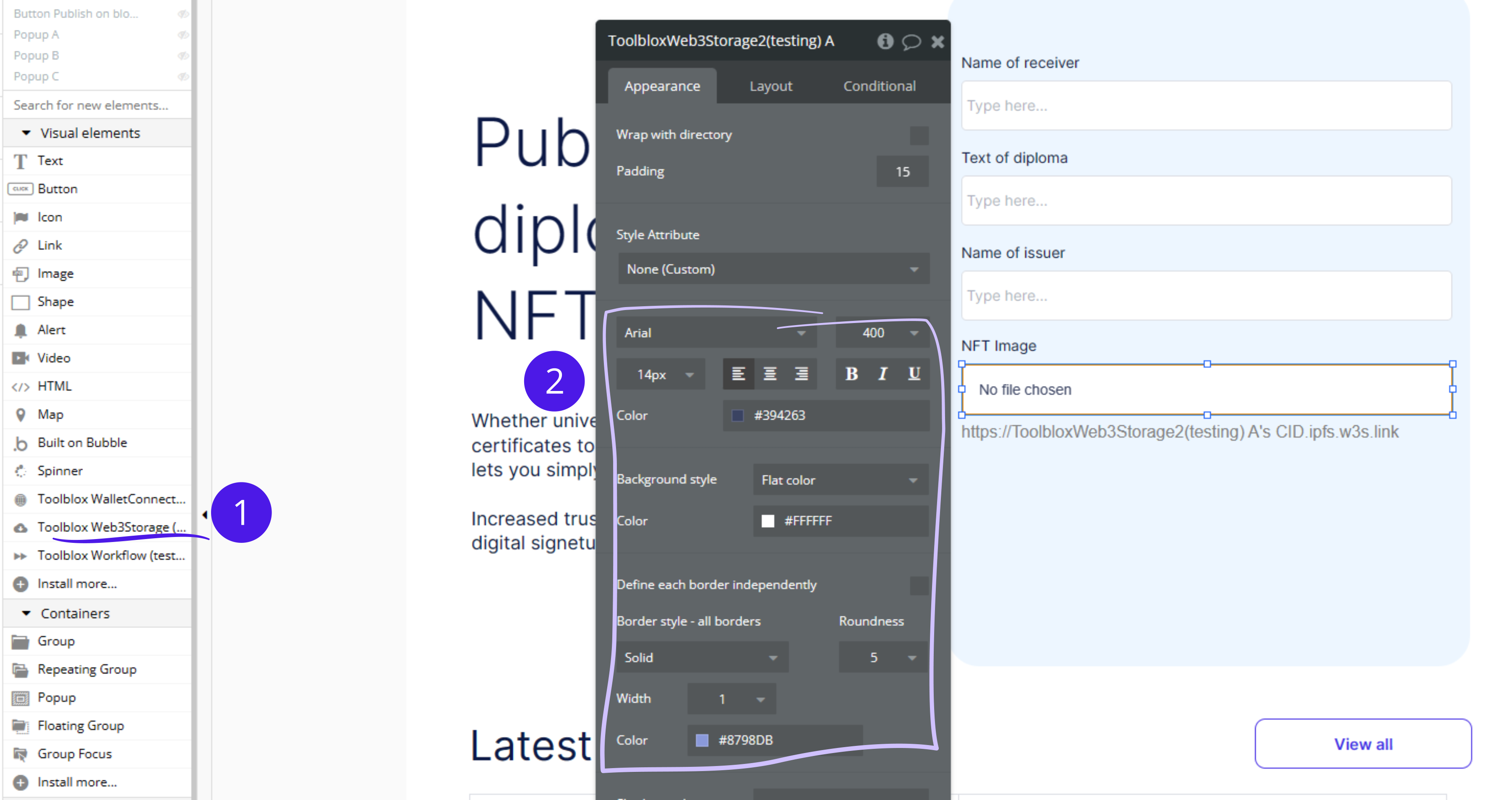
- Drag and drop the "Toolblox Web3Storage" element onto your page.
- Update the design as you see fit.
Toolblox Workflow element
This is the main element which allows you to execute blockchain methods. Either to load or change data on blockchain. There can be multiple different Toolblox Workflow elements on a page.
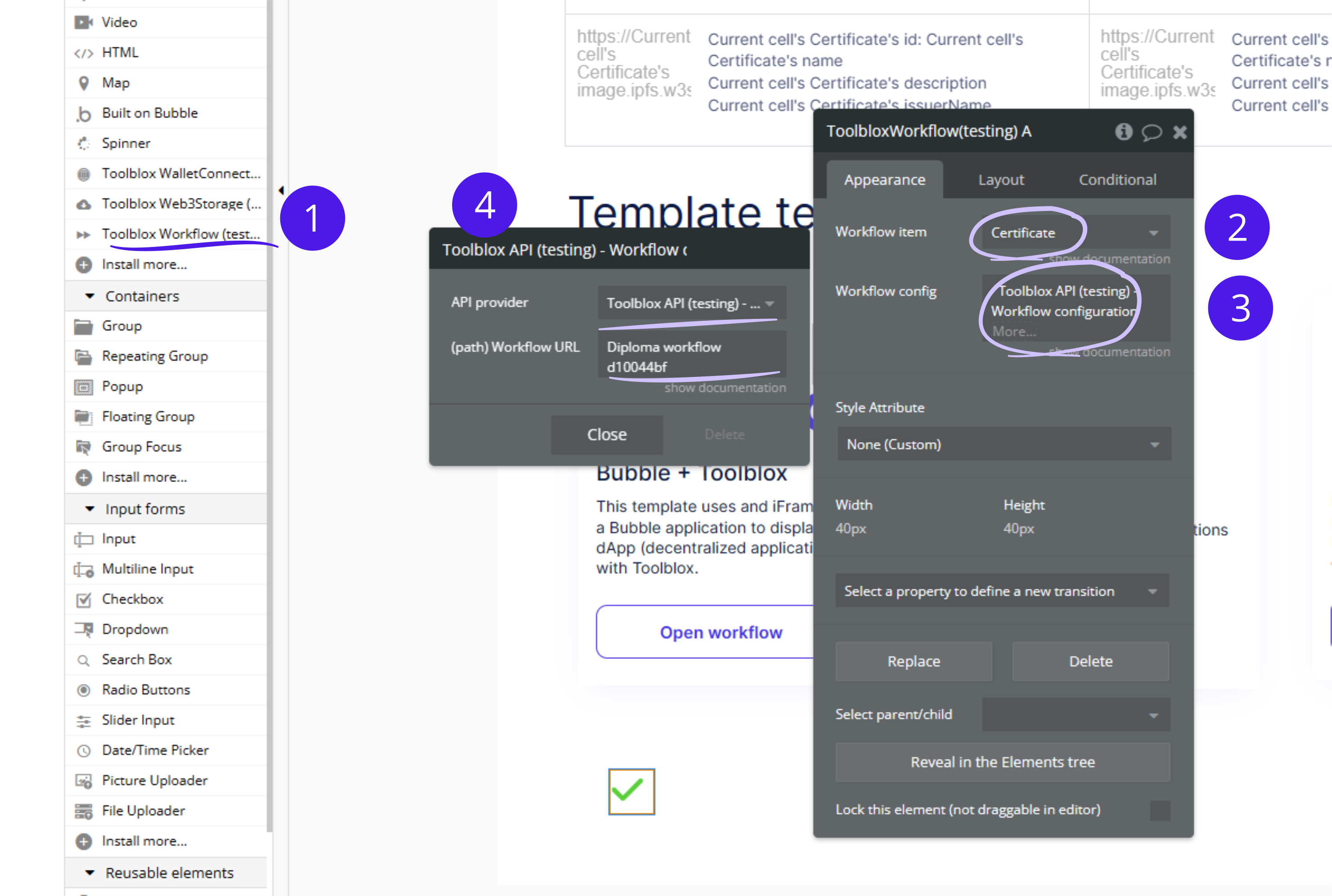
- Drag and drop the "Toolblox Workflow" element onto your page.
- Choose the item configured in step Configure items.
- Choose "Insert dynamic data" -> "Get data from external API".
- Choose "Toolblox API - Workflow configuration". Enter the Workflow URL, for example 'my_workflow_123' or use the full URL (starting with https:// etc).
Usage
Available properties
These are the properties of the elements which can be used:
Toolblox Workflow's Current itemSet after actionExecute transitionorLoad itemhas been executed.Toolblox Workflow's Item listSet after actionLoad latest itemsorLoad pagehas been executed.Toolblox Workflow's Current cursorUpdated duringLoad pageaction.Toolblox Workflow's Execution errorAny errors occured during execution.Toolblox Web3Storage's CIDSet after actionExecute transitionorLoad itemhas been executed.Toolblox Web3Storage's URLSet after actionLoad latest itemsorLoad pagehas been executed.Toolblox Web3Storage's errorAny errors occured during upload.Toolblox WalletConnect's Wallet addressCurrent users wallet address.Toolblox WalletConnect's Verified walletSet afterVerify walletaction.Toolblox WalletConnect's Verified digestSet afterVerify walletaction.Toolblox WalletConnect's Verified signatureSet afterVerify walletaction.
Available events (to be used in Bubble workflows)
Toolblox Workflow is readyUseful to load data on page open.Toolblox Workflow Transaction executed successfullyToolblox Workflow Transaction execution errorToolblox WalletConnect Wallet connectedUseful to load data after wallet has been successfully attached.Toolblox Web3Storage Starting to uploadToolblox Web3Storage Uploading has finishedToolblox Web3Storage Error occured
Available actions (to be used in Bubble workflows)
Toolblox Workflow Execute transitionExecutes smart-contract transactions and fills theCurrent itemproperty. The parameters needed to run the action should be in the same order as defined in Toolblox: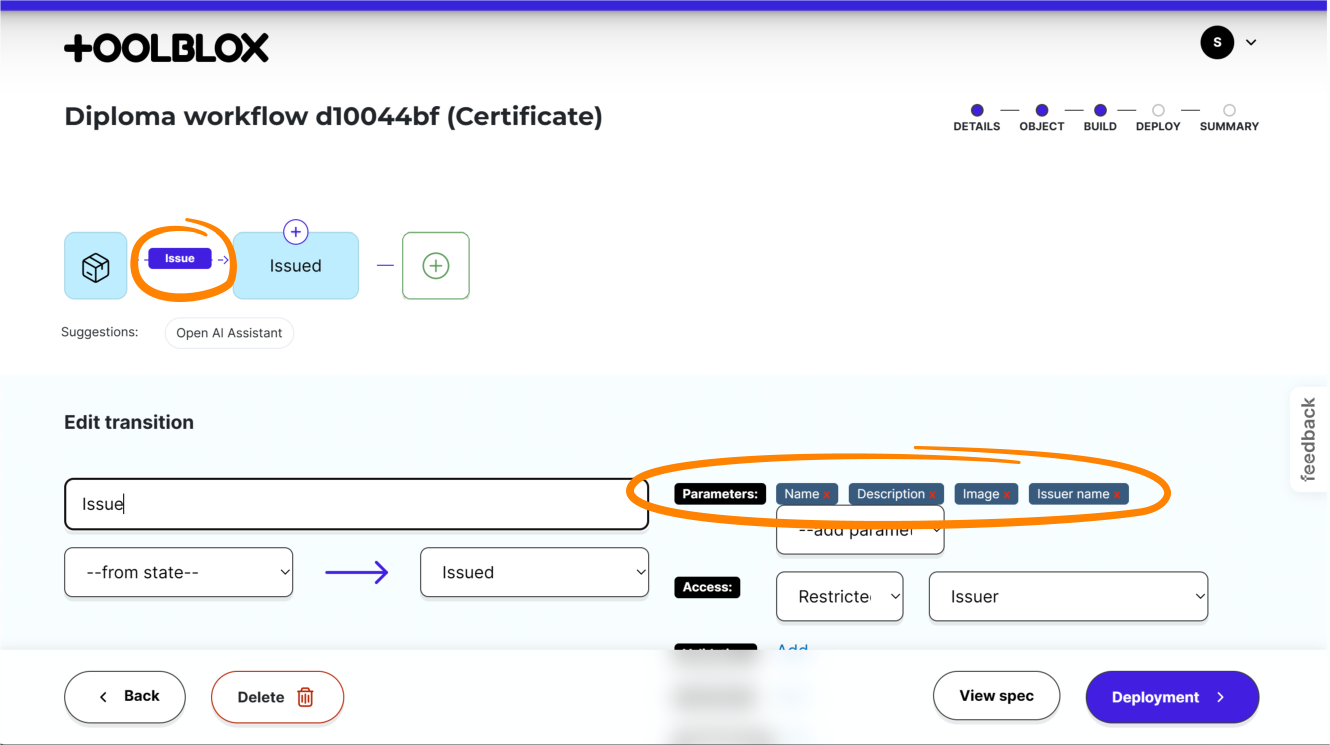
Toolblox Workflow Load latest itemsLoads latest items and fills theItem listpropertyToolblox Workflow Load itemLoads one item and fills theCurrent itempropertyToolblox Workflow Load pageLoads items as a page and fills theItem listand theCurrent cursorpropertyToolblox Workflow ViewExecutes the view method of the smart-contract and fills the genericJSON resultproperty.Toolblox WalletConnect Verify addressCryptographically proves the current user has read/write access to active wallet and fillsVerified address,Verified digestandVerified signatureproperties. Can be used to store a verified address to Bubble.io User object to use in offline scenarios or to show verified metainfo about a wallet.
note
The Transition name in the action Toolblox Workflow Execute transition might not be the same as seen in Toolblox. The broad logic is that the first letter is not capitalized and all spaces are removed.
Some examples:
| Transition name | -> | 'Transition name' in Bubble.io |
|---|---|---|
| Accept | accept | |
| accept | accept | |
| Accept proposal | acceptProposal | |
| Accept Proposal | acceptProposal |